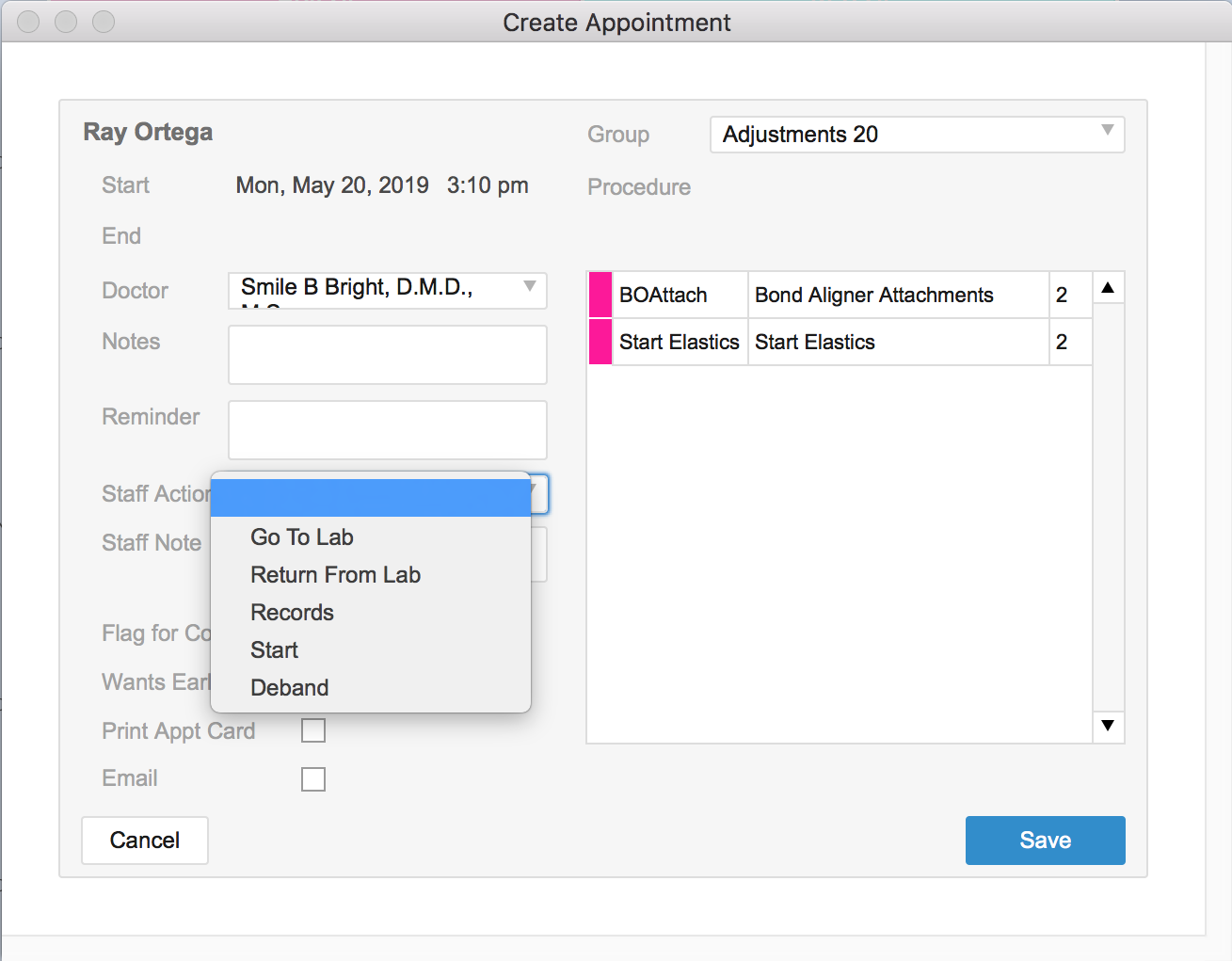WaveOrtho offers weekly tips and reminders designed to help you run your practice more effectively. Check back weekly for more tips and ideas.
Using staff actions allows your team to track or run a report for items that require a staff action. You can easily use this feature in any procedure and you can customize the staff action to utilize it in many different ways.
Let's look at how to set this up:
You can set up or trigger staff actions for particular appointment procedures:

You can use existing staff actions or customize staff actions by selecting "Other"
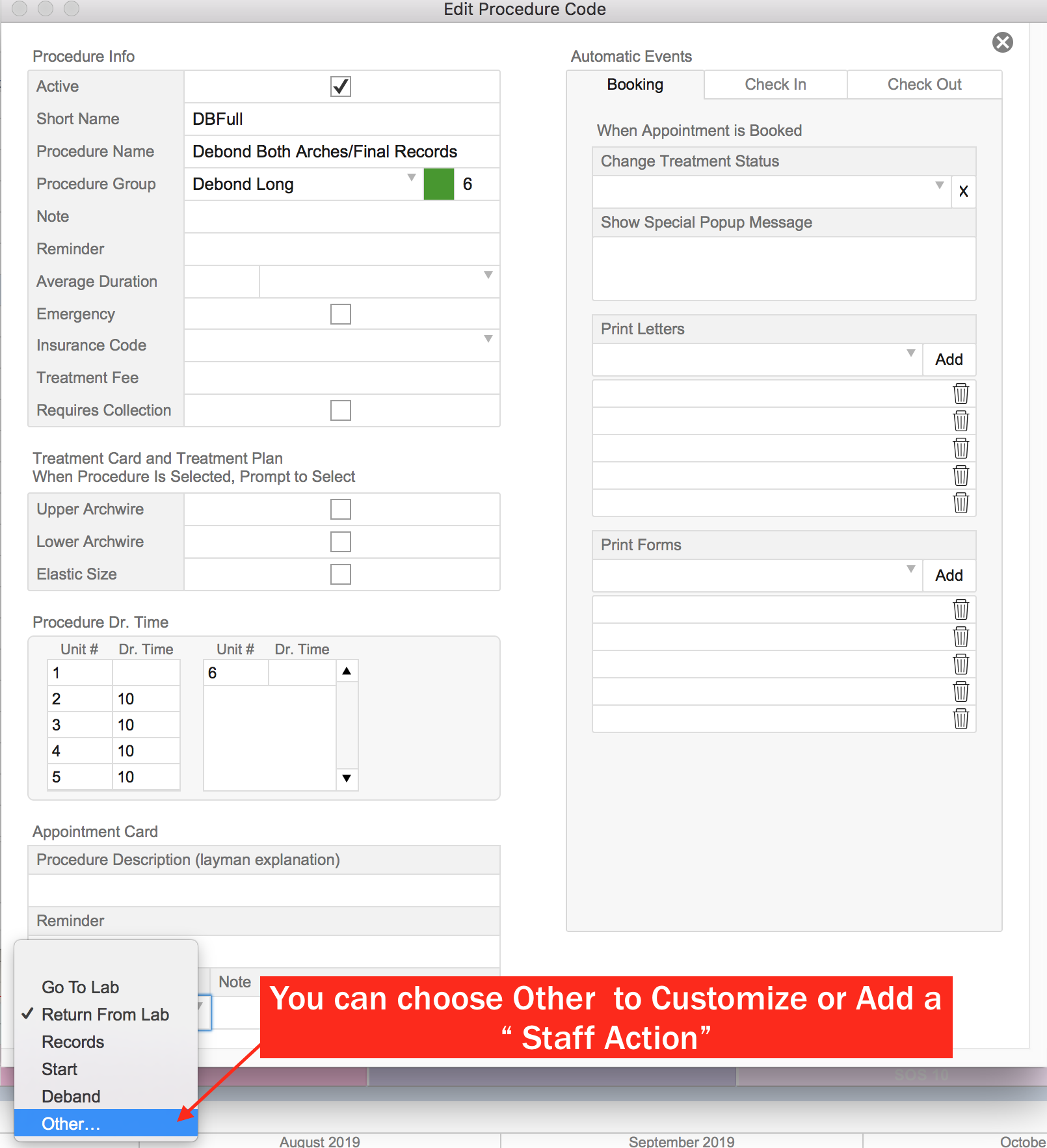
Selecting "Other" will trigger a popup that allows you to customize the staff action
Simply type in the new action you want
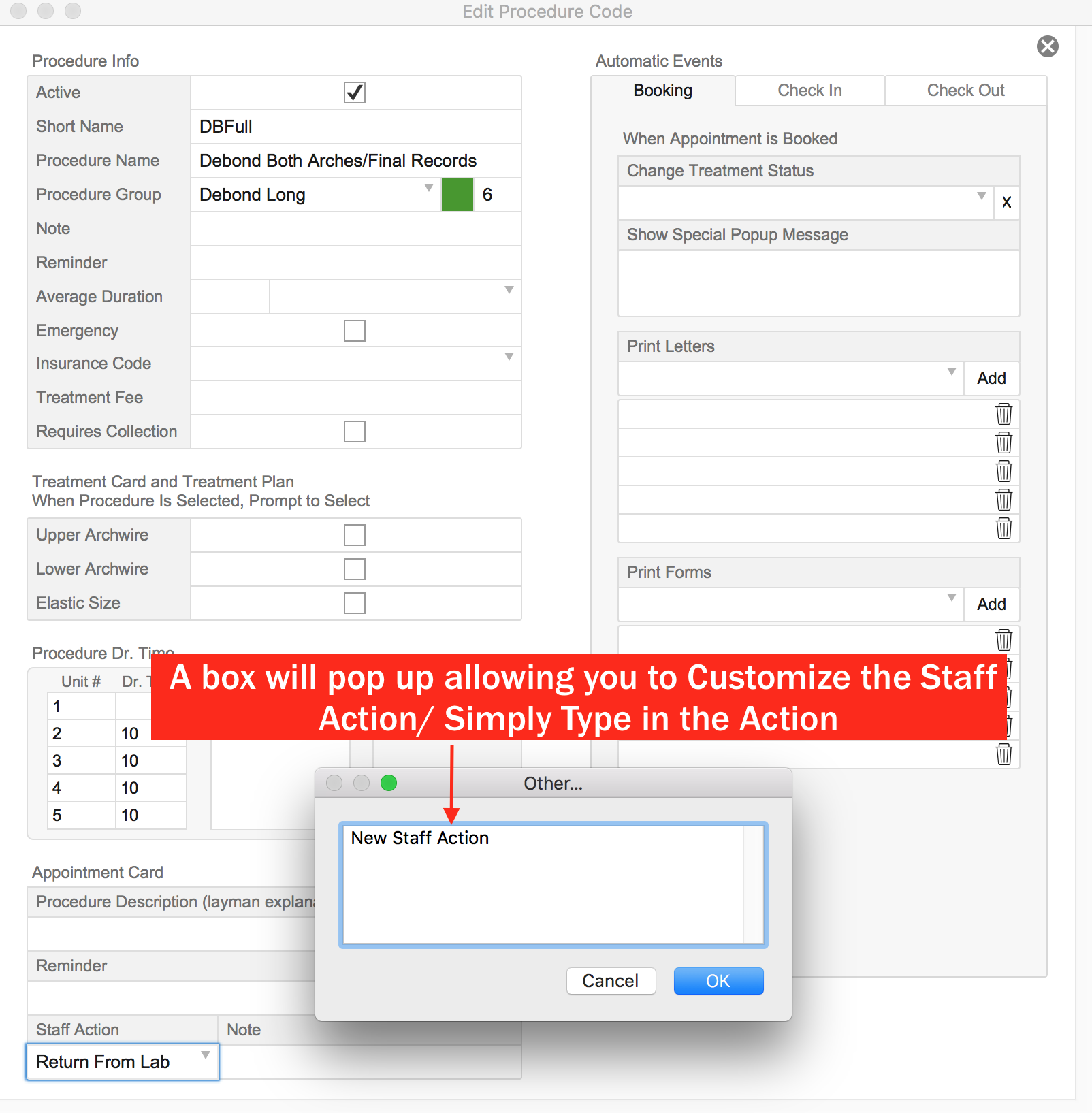
Now, when your team would like to view the staff actions for a particular day or date range, the can do the following:
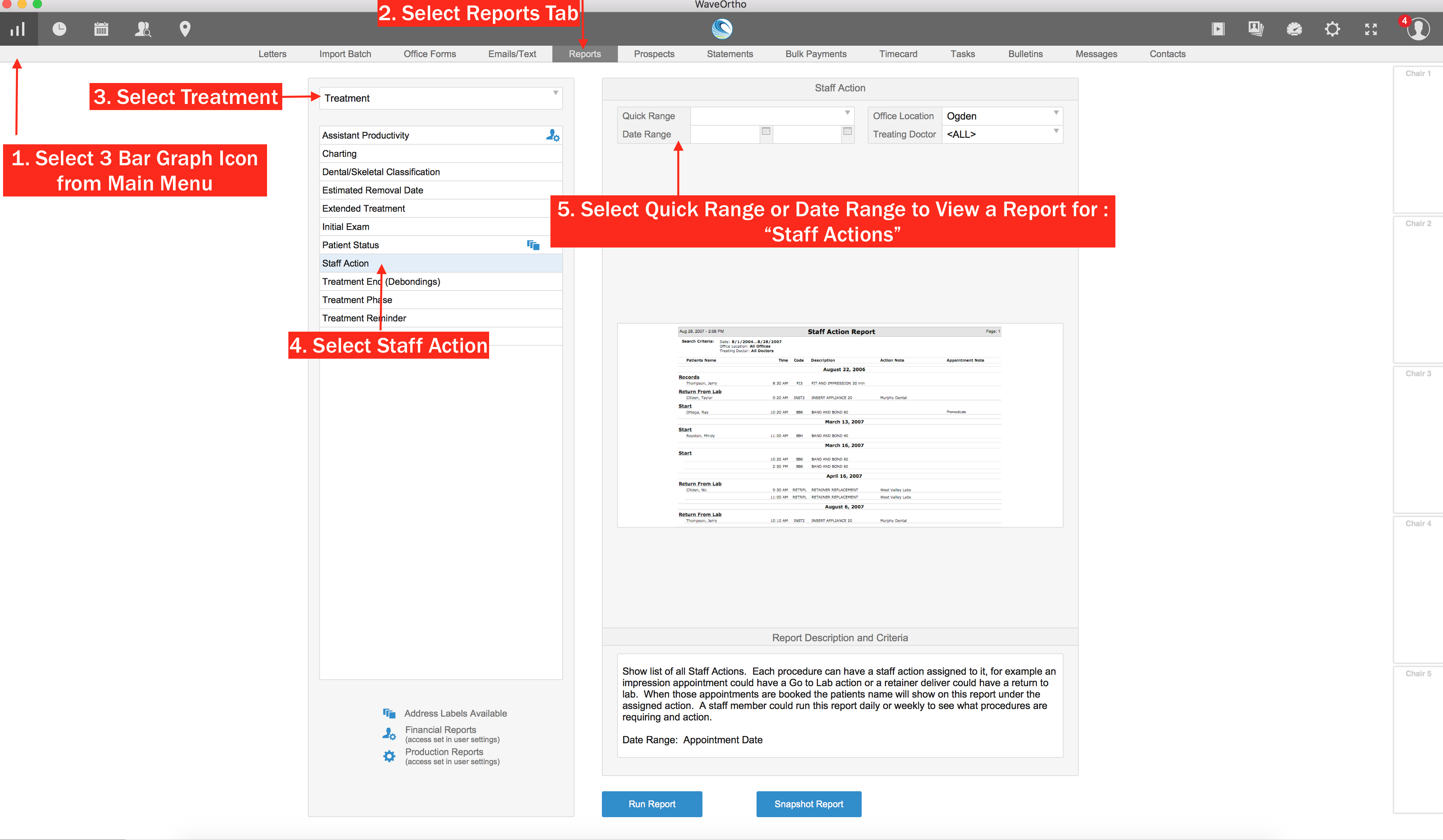
Quick Tip: When scheduling an appointment, you can also select a staff action immediately